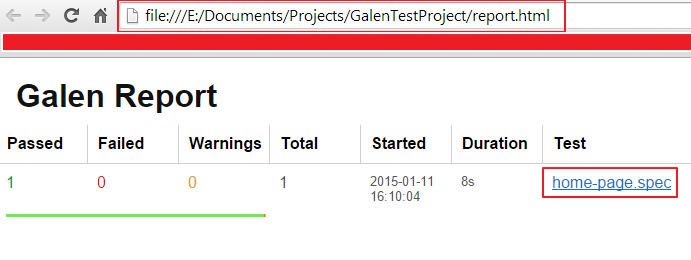This is going to be a simple (and single) entry point for setting up and running Selenium Grid inside of Docker containers on AWS EC2.
So steps will be the next:
- Protocol: TCP
- Part Range: 4444
- Source: My IP
- Description: Selenium Grid (or any other one)
Install Docker on the AWS instance:
So steps will be the next:
1. Create and start EC2 instance
2. Open port 4444 as it’s used by the grid through the adding needed security rule:
I. Open the Amazon EC2 console at https://console.aws.amazon.com/ec2/
II. In the navigation pane, choose the Security Groups link.
III. Select the Inbound tab, choose Edit.
IV. In the dialog, choose Add Rule and do the following:
- Type: Custom TCP- Protocol: TCP
- Part Range: 4444
- Source: My IP
- Description: Selenium Grid (or any other one)
Once the Selenium Grid is up and running, if 52.222.124.100 (for example) is the public facing IP address connecting to http://52.222.124.100:4444/grid/console will connect to the console.
Login into and install Docker:
$ sudo yum install -y docker
Start the docker service:
$ sudo service docker start
Add the ec-2-user to the Docker group:
$ sudo usermod -a -G docker ec2-user
Close the Mac Terminal and reopen it to reset permissions.
---------------------------------------------------------------------------
Setting up grid (images from https://hub.docker.com/u/selenium/ & instructions from https://github.com/SeleniumHQ/docker-selenium)
$ docker network create grid
$ docker run -d -p 4444:4444 --net grid --name selenium-hub selenium/hub:3.11.0-bismuth
$ docker run -d --net grid -e HUB_HOST=selenium-hub -v /dev/shm:/dev/shm selenium/node-chrome:3.11.0-bismuth
$ docker run -d --net grid -e HUB_HOST=selenium-hub -v /dev/shm:/dev/shm selenium/node-firefox:3.11.0-bismuth
With docker-compose file it will be easier.
Install docker-compose:
$ sudo curl -L https://github.com/docker/compose/releases/download/1.20.1/docker-compose-'uname -s'-'uname -m' -o /usr/local/bin/docker-compose
$ sudo chmod +x /usr/local/bin/docker-compose
In home directory (directory from where You’re starting grid):
$ touch docker-compose.yaml
Paste next content (example from SeleniumHQ)
---------------------------------------------------------------------------
# To execute this docker-compose yml file use docker-compose -f <file_name> up
# Add the "-d" flag at the end for deattached execution
version: '2'
services:
firefox:
image: selenium/node-firefox:3.11.0-bismuth
volumes:
- /dev/shm:/dev/shm
depends_on:
- hub
environment:
HUB_HOST: hub
chrome:
image: selenium/node-chrome:3.11.0-bismuth
volumes:
- /dev/shm:/dev/shm
depends_on:
- hub
environment:
HUB_HOST: hub
hub:
image: selenium/hub:3.11.0-bismuth
ports:
- "4444:4444"
---------------------------------------------------------------------------
$ docker-compose up -d - to start grid
$ docker-compose down - to stop grid
If needed more than 1 node either for Chrome or Firefox just add the entry into docker-compose file.
Example of usage will be something like that from Your selenium setup (for Jenkins it can be done separately):
@BeforeMethod(alwaysRun = true)
public void setupBaseTest() throws Exception {
DesiredCapabilities dr = null;
dr = DesiredCapabilities.chrome();
driver = new RemoteWebDriver(new URL("http://52.222.124.100:4444/grid/console"), dr);
}